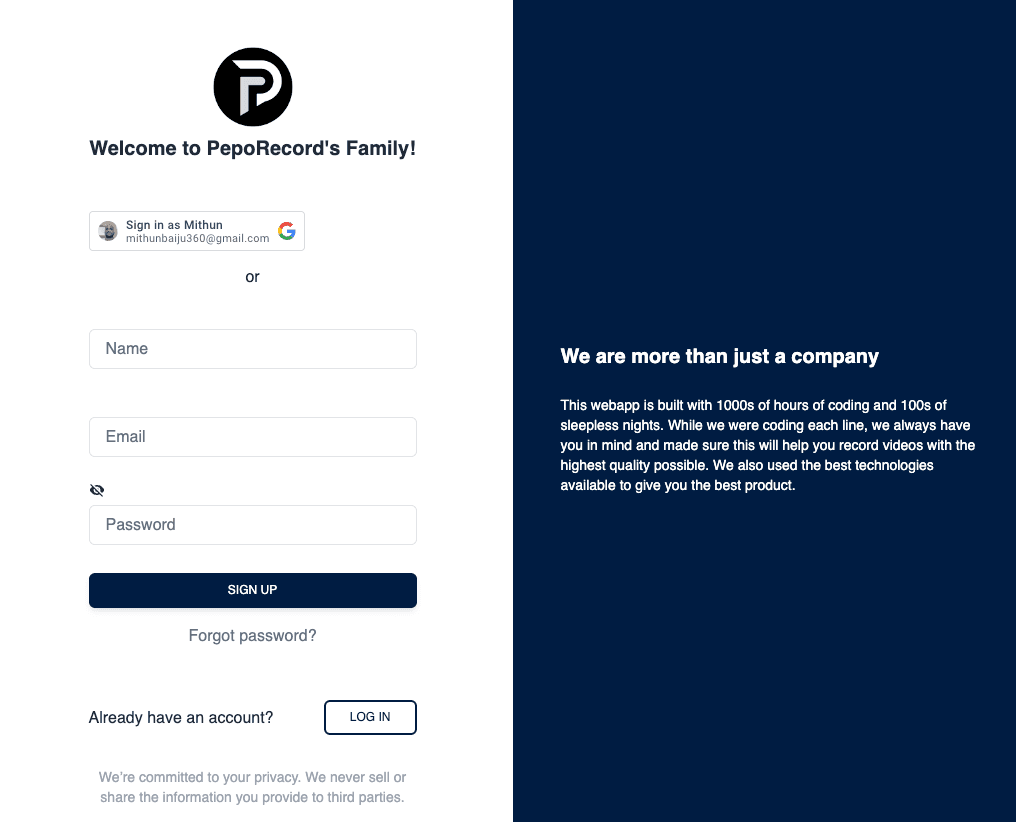Loom video: How to record them the right way?
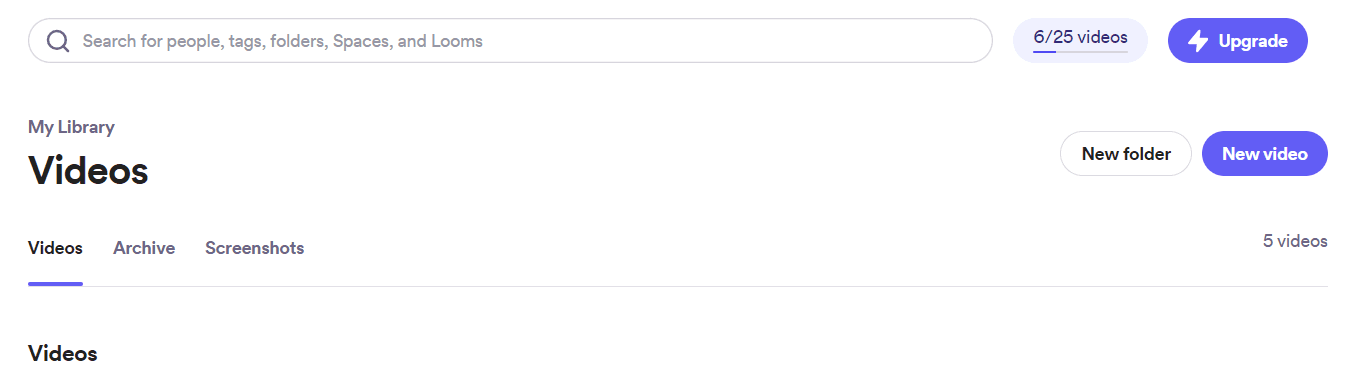
You have been using Loom Video the wrong way this whole time. And, that's your recordings look unprofessional, laggy and of low-quality. There's a plethora of tweaks and precautions that you can take to make sure that your screen-recording looks professional.
Since the inception of the , many popular companies have adapted to using it and even integrated it into their stack.
In this Loom video tutorial, I am going to share with you some tips and tricks that you can use to improve your video recordings and presentations using Loom. By the end of this article, you'll have the knowledge to record a perfect screen recording even with the free version of the Loom recording application.
I use Loom's alternative Peporecord as it has a bunch of extra features and you also don't have to install any Google Chrome plugins to get started.
Things that we are going to focus on in this article.
- Is Loom the right screen recording application for you?
- Why does that screen recording quality drop?
- How to make sure that your screen recordings are safe and secure?
- My secret techniques to ensure high quality screen recordings.
- External microphones and voice over techniques for screen recording with Loom.
Free up your desktop before recording your screen.
Loom has the ability to record your entire desktop screen and many users have mistakenly recorded their entire screen and leaked private information to their co-workers. If you have any private information on your desktop, you need to clean it up and make the whole desktop look professional if you want your co-workers to take you seriously.
Here are a few tips to make that happen:
- Remove unnecessary folders and files from your desktop.
- Make sure your application's shortcuts are also hidden. For example, if you are working in a corporate environment, having a bunch of Gaming application shortcuts may give out the wrong impressions to your employer.
- Switch to your default desktop background.
- Google Chrome Browser's bookmarks bar or hide it completely. Nobody needs to know what your favourite websites are.
- If you are not comfortable in removing the bookmarks bar, you can create a new user profile in Google Chrome easily for your work.
Loom's pricing and features
As far as pricing is concerned, Loom is pretty straightforward, you get the following plans:
- Starter Plan: This plan is free of cost. This means that you can try a Loom screen recorder for free with just a few limitations such as you only get up to 25 videos that you can record and each video shouldn't be longer than 5 minutes. This plan is great for people who are occasional users. You don't need a permanent solution and you will not be using Loom on a regular basis.
- The Enterprise Plan: This plan is suitable for people who own an agency where multiple employees need to collaborate with each other. It is safe to say that you'll get everything that's included in the Business plan plus they will add a bunch of other features to help you streamline your workflow and increase productivity. Unfortunately, Loom hasn't revealed the pricing for this plan. You will have to get in touch with their customer support to crack a deal that's suitable for your company's size.
- The Business Plan: You could say that the business plan is a reasonable upgrade from the Starter Plan and this plan is suitable for most users out there. It comes packed with a lot of features (I will talk about features in a bit). This plan doesn't have any limitations that you face in the Starter Plan. For this premium plan, you will have to shell out $15/mo. If you ask me, it's a steal of a deal as you get cloud storage and unlimited recordings and no limitations on the screen recording length.
The Starter Plan includes some basic features such as screen recording, transcription, video privacy controls, viewer insights and team workspace.
Business plan doesn't limit your ability to record and store, plus it comes with Loom AI add-on, edit by transcript feature, Loom branding removal, links embedding, importing and downloading, and password protecting your videos. All of these features make the Business plan suitable for regular screen recording users.
The Enterprise plan comes packed with some advanced organisation based features such as SalesForce integration, advanced content privacy, request email to view and SSO features.
How does the Loom video recorder work?
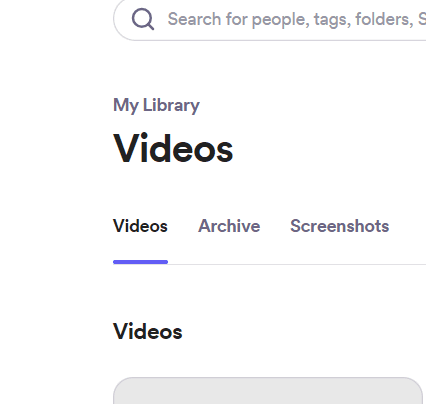
We are all familiar with how desktop screen recording applications work. You install a software, it acquires necessary and then you select which part of the screen you want to record.
A decade or two ago, this wasn't true for browser based applications. Neither the browser nor many websites had the ability to help you get the same results as a desktop screen recording software.
Today, it's a different story, with applications such as Loom and PepoRecord are capable of doing the same thing. Programming languages such as Javascript and a few of their libraries could easily help you to accomplish extremely complicated tasks without writing tons of codes.
How to record your screen using Loom screen recorder
Step 1: Head over to the Loom official website.
Step 2: Click on the “New Video” button.
Step 3: Now click on the record screen button that appears on the pop-up.
Step 4: Configure all the settings which includes; “Selecting your mic, webcam and the size of the screen that you want to record”.
Step 5: Complete your recording.
Step 6: Head over to the “Videos” page where you'll see all your past recordings.
How to download your video from Loom
As mentioned earlier in this article, the free version of Loom comes with some restrictions such as “No downloading”. So, if you want to download and share your videos, you will have to upgrade to the premium Business plan.
That said, I don't think you will need to download any video as Loom lets you share the video even in the free plan. If you still want to download the video, all you have to do is upgrade to the premium plan.
Cloud-storage by Loom vs offline download.
Today, it's all about cloud-storage. From smartphones to computers, everythings' is pointing towards cloud storage. It's time to ditch all those computer harddisks and store your files on the cloud. But, there is a problem with cloud storage, it is expensive.
If you plan on downloading your screen recordings and store them in the cloud, let's do some maths.
On average, the beginning plan of most cloud storage platforms may not be able to store more than a few video recordings. Sooner or later you will have to upgrade to a premium plan and this cycle of upgrading will continue. You will be paying $$$ for just cloud storage for your recordings.
Don't worry, Loom comes packed with free and two levels of premium plans. The free plan – as mentioned above – is limited but when it comes to the premium plans, you get to store unlimited recordings for as long as your paid plan continues.
This feature helps you offload data security to Loom which has been doing a great job in doing so for a few years.
It is safe to speculate that Google chrome is powerful enough to let such platforms record and store your screen recordings without breaking a sweat.
How to make sure that your screen recording is of high-quality
Since Loom is a cloud-based application, there's not much you could do about the quality but you will be glad to know that by default Loom selects the best video recording preferences. So, you don't have to deal with any tweaking. That said, some users who are using the premium business plan complained that exported video isn't of high-quality and no matter what they did, the video quality still looked dull and pixelated.
I use PepoRecord due to this issue. PepoRecord lets you download high quality video recordings without any problems. Many people are using it and I haven't seen anyone complaining about the quality of the video recordings.
Frequently Asked Questions about Loom Video Recording
1: Is Loom's video recording quality better than desktop video recording software?
It is not easy to say but it is safe to say that Loom's video recording capabilities are second to none. I have always recorded and shared high-quality videos that were recorded with Loom. Now, I use PepoRecord, and the quality of the recordings are even better than that of desktop screen recording software such as Snagit.
2: Are there any alternatives to Loom?
Yes, there are plenty of other screen recording platforms out there but I strongly recommend PepoRecord as it comes with a lot more features and there are no audio and download issues. The downloaded video quality is reliable unlike Loom. Many users have been seen complaining about Loom's video quality dropping in the downloaded files. So, head over to PepoRecord and give it a try.
3: Do you actually need to upgrade to the premium plan to download your videos?
Unfortunately, in the free plan you only get to share the video with Loom's branding. So, if you want to download the video and remove the branding, you must upgrade to the premium Business plan as it removes all the limits and you can easily download the video and store it offline or share with your co-workers easily.
4: Is it safe to store your video recordings on the cloud with Loom?
yes it is 100% safe to keep your recordings on the Loom cloud as it follows all the latest security and safety measures. Not to mention, Loom actually uses cloud servers which means that even if one server goes down, you will still be able to access your recordings without breaking a sweat. I have not seen any user complain about availability of the recordings on the Loom cloud up till now. If you are using the premium business plan, you can record as many videos as you want and store it for as long as your premium account is valid for.
5: How long does it take for Loom to process your screen recordings?
I have personally noted that for a recording that's longer than 10 minutes, it could take up to 2 to 5 minutes for Loom to actually process the video and get you the access. you can easily go to the video section of your account and see the video processing. That said, if you are recording a video that's longer than 20 minutes, you will have to wait for more than 10 to 15 minutes for the video to complete processing. Even if you are using a desktop recording application that records video of your screen at at least high definition, you will still need to wait a couple of minutes for it to complete processing. So it's not that bad when you compare it with Loom.
6: Does Loom provide any video sharing capabilities right out of the box?
you can easily share any Loom recordings using their in-built sharing features. You can get the sharing link and send it over to your colleagues via email or social media and share your screen recording easily with them.
7: Can you cancel your account's premium membership easily?
Yes, you can cancel your Loom accounts premium membership whenever you want. If you haven't committed to the premium annual plan, the monthly plan can be terminated at any given time. so you don't have to worry about cancellations as of now.
8: How is the customer support at Loom screen recording application?
As far as screen recording software is concerned, Loom's customer support is actually decent. Unless you contact them to investigate the drop in quality of video that you download, they will be able to help you with just about anything
9: Why should you take the enterprise plan?
10: Can you integrate Salesforce with the business plan?
Conclusion: Loom video: How to record them the right way?
In this article I have walked you through various aspects of Loom video and how you can actually record Loom video the right way. On top of that I also shared my personal tricks and techniques that you can use to improve your video recordings. You can use all of these tips to optimise your Loom video recordings and make it look absolutely professional.
I also shared a couple of my favourite screen recording tools such as PepoRecord in this article. In case you're facing any trouble with using a loom, you can always switch to PepoRecord as that is much more intuitive and lets you record videos on your screen without breaking a sweat.
Get a AI Form Generator
Create forms, publish it and start collecting data!
Join 3000+ people who use PepoForm.AI for form generation!
Related Articles
How to screen record on iphone?
Back in 2019, when we were all confined to our home and transformed it into a small 'work from home' office, Loom and many similar screen recording and screen sharing applications have garnered quite a market online.
How To Screen Record on Mac
Screen recording on mac has always been a challenging endeavour. Core problem lies with Apple..
Loom video: How to record them the right way?
You have been using Loom Video the wrong way this whole time. And, that's your recordings look unprofessional, laggy and of low-quality. There's a plethora of tweaks and precautions that you can take to make sure that your screen-recording looks professional.